Threads, Comments, and Contributions
Threads are the posts you make to a Board and all of the comments and contributions to the original post.
Thread Menu
The thread menu allows you to update the options for the thread. To access the thread menu, click on the meatball (three dots) menu in the upper right of the thread. Each option is described briefly below:
- Copy thread link - allows you to grab a link to share the thread with
someone.
- Copy link (Contributions Only) - allows you to grab a link for a specific contribution under a main thread.
- Mark read - dismisses the notifications for this thread.
- Mute thread - turns off notifications for this thread.
- Hide thread - allows you to collapse the thread so that you can't see it any long.
- Open as - allows you to open the thread in a specific thread view.
- Edit tags (OP Only) - if you're the OP you can edit the tags after the post has been made.
- Change default view (OP Only) - allows you to update the thread view.
- Debug - allows you to quickly grab info that can be useful when the team is trying to fix a coding issue.
Thread Views
Threads have three different views available.
- Thread - shows comments and contributions under the original post, in a traditional nested comment view.
- Gallery - shows only top level contributions in a format similar to a traditional image gallery. Good for threads where images or video collections are the focus.
- Timeline - groups contributions by the time they were added.
The default view of the thread can be established at the time the thread is first posted by selecting the preferred option at the bottom of the BobaEditor. It can also be updated by the OP at any time using the Thread Menu, or you can use the same menu to open a thread in a specific view.
Starting a Thread
To start a thread, navigate to the Board where you'd like to post, click the + in the bottom right corner, and start typing in the BobaEditor! The BobaEditor is similar to many other social media editors and supports WYSIWYG (what you see is what you get) editing. You can add headers, bold, italics, hyperlinks, lists, images, gifs, tags, etc etc.
Once your post looks how you want it to, click the Post button in the bottom right. If you've changed your mind, click the Cancel button instead.
The content of BobaBoard threads, comments, and contributions cannot be edited at this time. You'll notice that because of this, we're a lot more forgiving about typos and editor weirdness.
Deleting a Thread
Since BobaBoard Threads cannot be edited, you may be wondering how you can delete a thread.
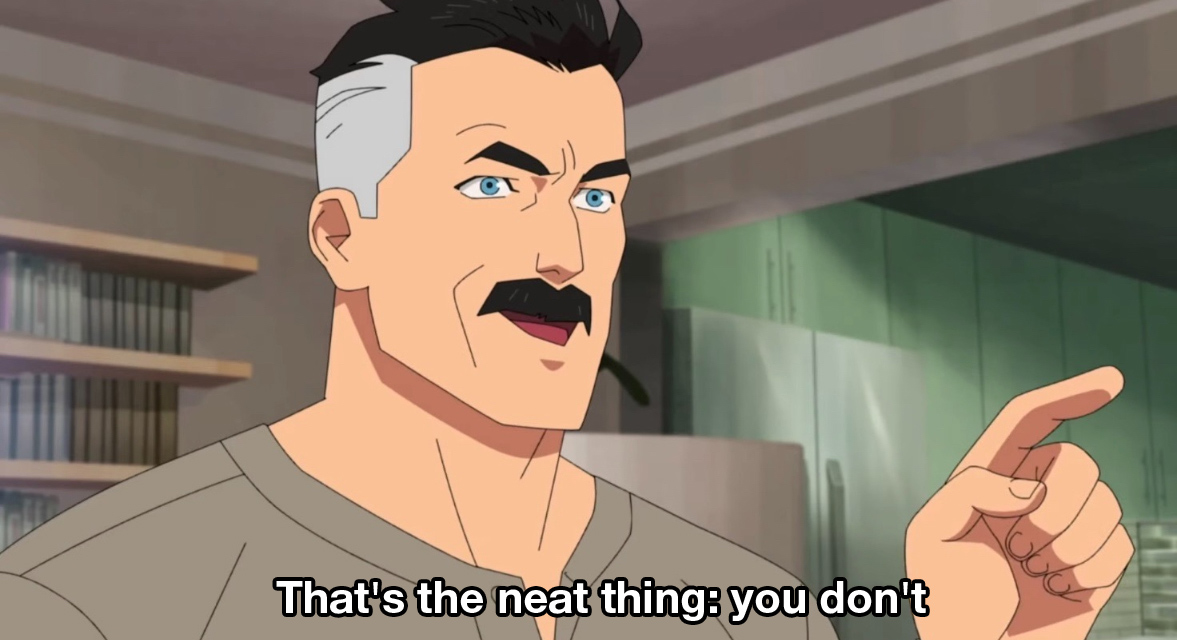
Right now if you'd like to have a thread (or comment or contribution) deleted, please post to that effect in the thread (or underneath the comment/contribution), and reach out to Ms. Boba. You can do so via the anonymous feedback form for your realm.
Comments and Contributions
When replying to a thread you have two options for how to reply: comment or contribute.
Comments allow minimal formatting and are useful for quick replies and communications. Comments have a 420 character limit, but you can post multiple comments at one time by clicking the + button on the bottom right of the editor.
Contributions are like sub-threads, intended to be used for larger ideas, posts that need more complex formatting, or posts that could spin off into another conversation.
Badges
Threads (and comments) have two identifying badges to help you identify certain types of posts.
OP - the blue OP badge identifies the Original Poster of the thread. This is especially useful in situations where the OP may be asking for certain conversations to stop or for certain content not to be placed in their thread. Please see Etiquette: Posting Guidelines for more information.
New - the red NEW badge identifies new threads, comments, and contributions since your last visit.
- When viewing a long thread with New comments, you can click the starburst symbol in the bottom right of the screen to automatically jump you to the first new comment in the thread that you haven't seen.